Change iOS app name with Xcode
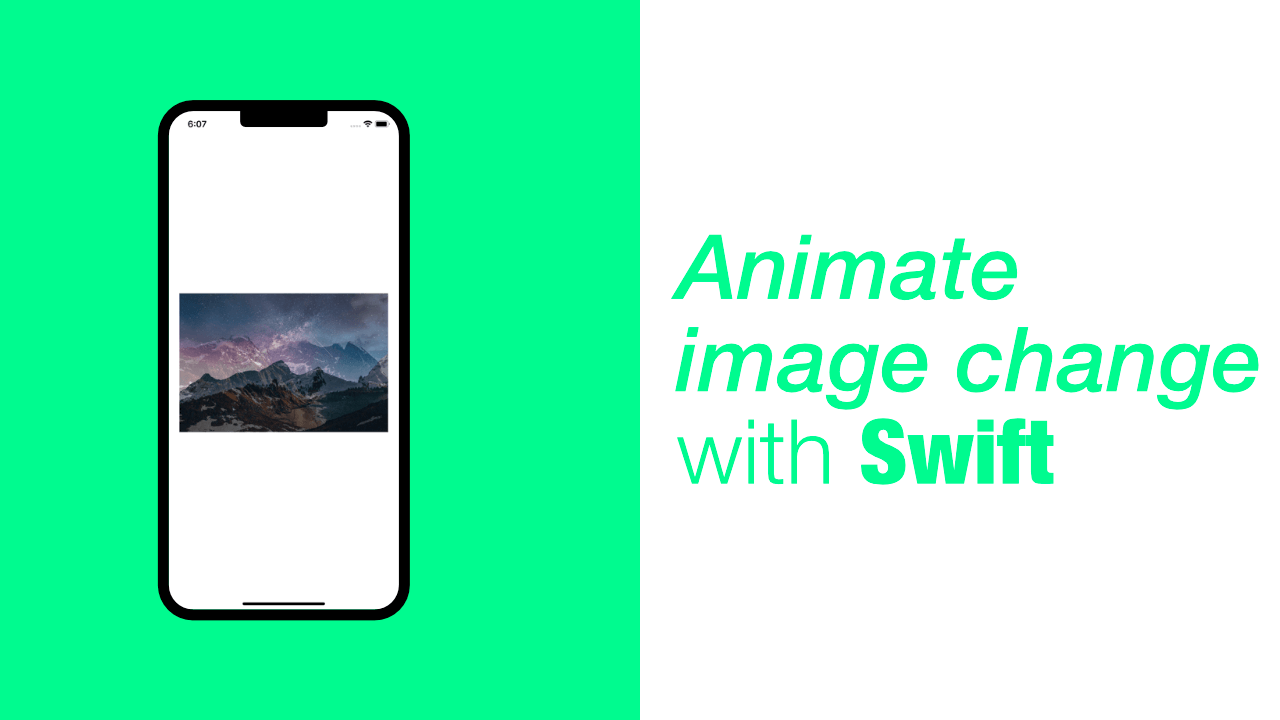
Changing the name of your app is not something that will be done often, but there are situations where you might want to change your app name. You might have created a new app with a development name, but at some point that name will have to change to the production name.
There are two ways that one can do this. You can change your target name, or you can change your display name.
Change iOS app name using Display Name
To change your app name using the Display Name, you need to click on your project in the Project Navigator and then go to General. Under the general tab you will see the Display Name:
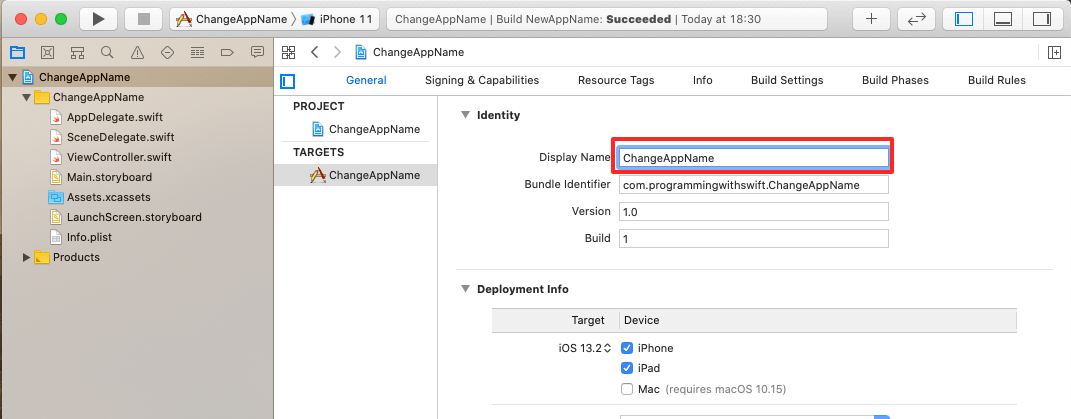
As you can see, my current app name is ChangeAppName, all I am going to do now is change that to NewAppName:
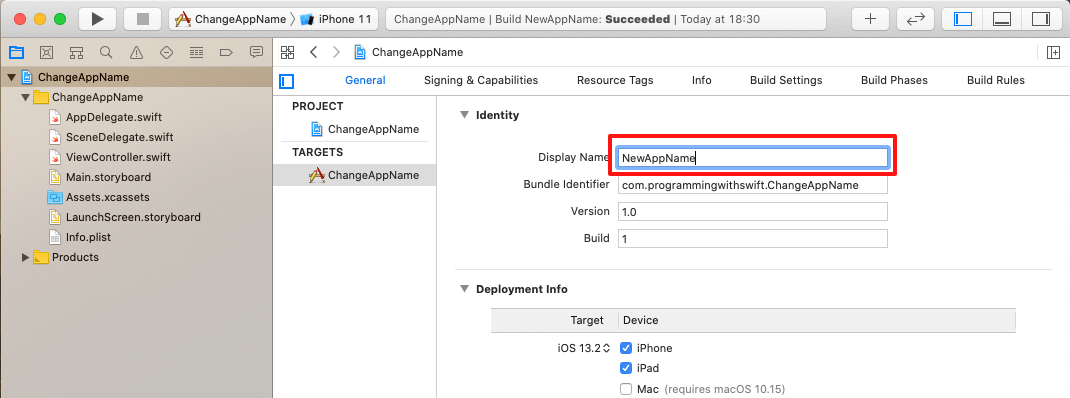
If I build and run the app now, the app name will have changed. The last two images in this post show the change.
Change iOS app name by changing target
To change your app name by changing the name of the target, you need to go to your project navigator and edit your project name:
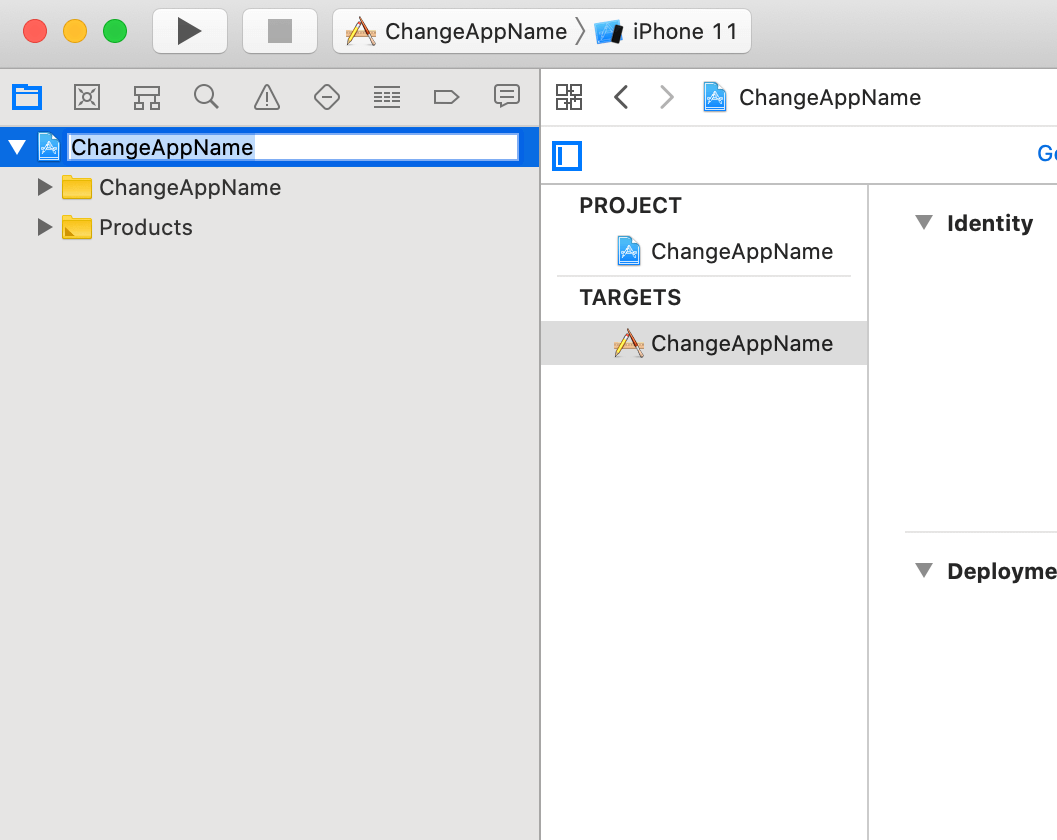
I have now changed my project name to NewAppName:
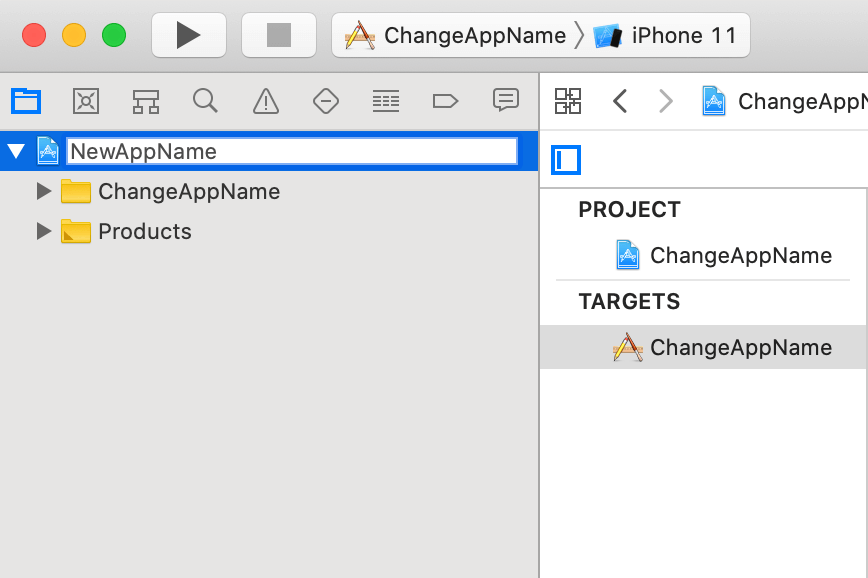
Once you have typed a new name, press enter, you should see the following prompt:
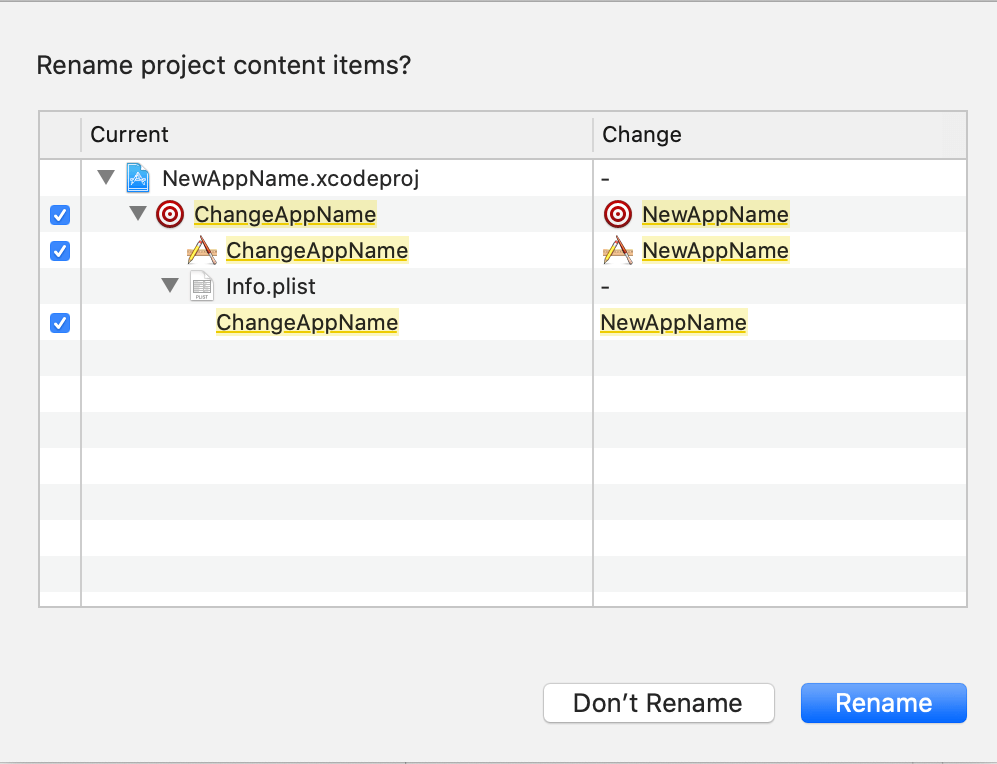
Yours might have more changes, double check them and then click Rename. Once you have clicked Rename you will shown the following prompt:
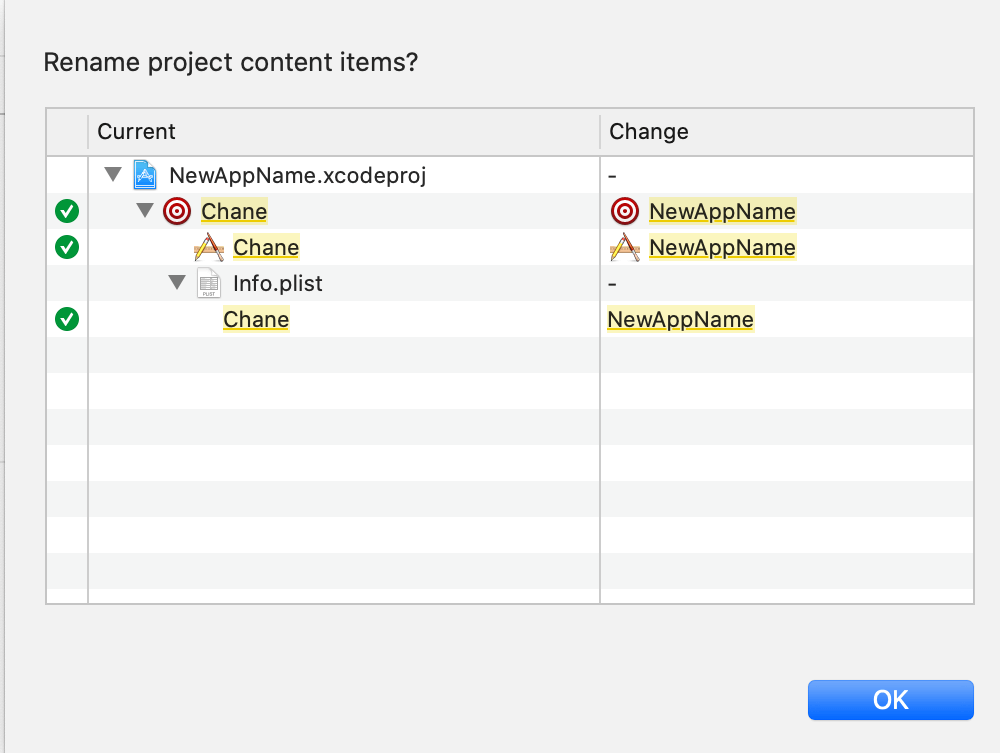
This is a confirmation of all the changes. If you build and run your app now, the app name will have changed.
This is the my original app:
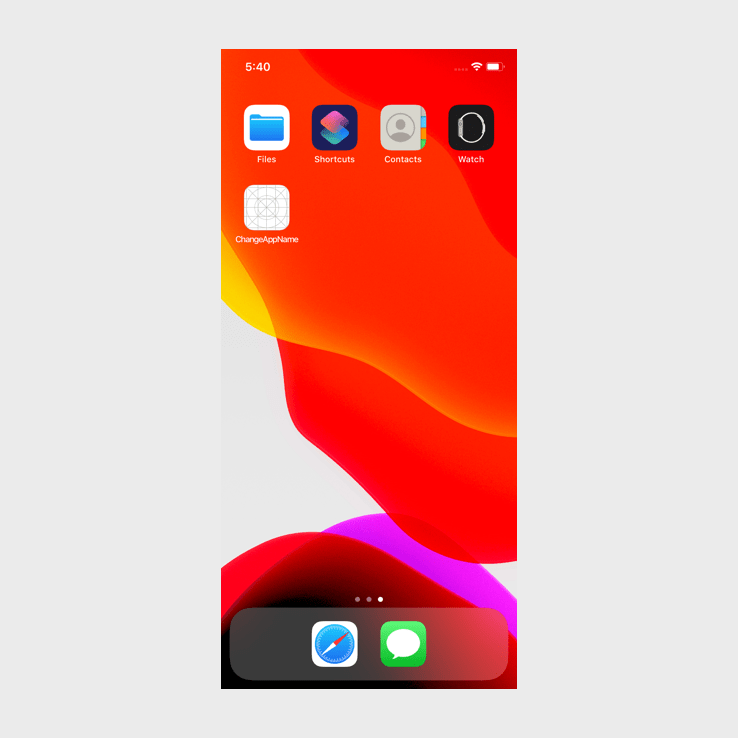
As you can see, the app name is ChangeAppName, once I have changed the target name and followed the above process my app name changes to NewAppName:
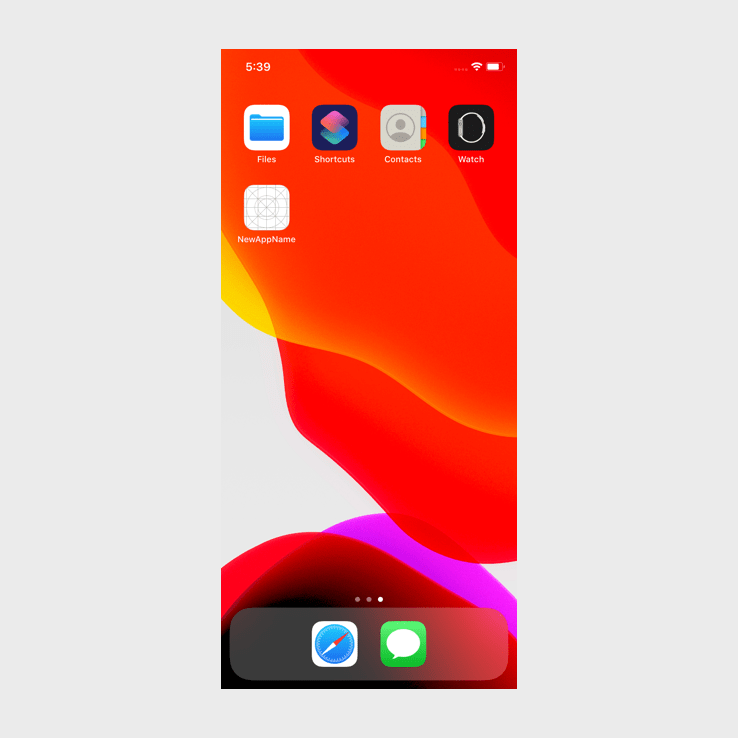
Conclusion
Changing your app name is quite a simple process but make sure that you change everything that you need to if you change the app name by using the target method. This may include changing things like schemes. You might also need to delete your derived data for this to take effect.
